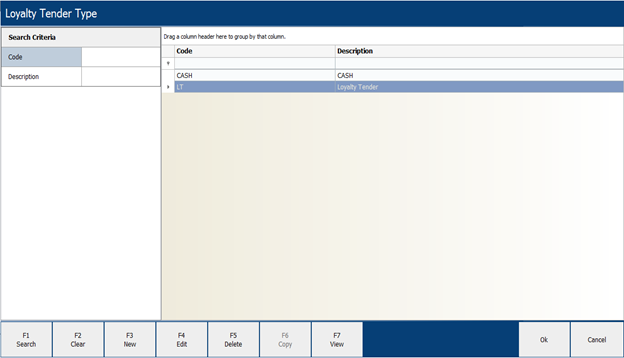Standalone iVend Loyalty for any other Third Party Retail System
In iVend versions 6.5 and above, a new feature was introduced of Standalone Loyalty, which helps retailers to integrate with any other third-party retail system without using iVend Retail. This would allow third-party retail systems to use the iVend Loyalty solution for managing their Loyalty program and customers.
Data exchange between third-party retail systems and iVend Loyalty would be facilitated through the iVend APIs. Third-party systems can exchange transaction information with iVend Loyalty for point accumulation and redemption using iVend APIs. The Standalone Loyalty system can send notifications to the Loyalty customers using iVend Passes, SMS, and Emails.
Note: The master record codes need to be kept in iVend exactly the same as they are maintained in the third-party retail software in order to be able to synchronize data between the two systems.
Standalone Loyalty Default Components
The Standalone Loyalty license comes with some default components which are:
1. Store Count: Decides the no of stores that the Standalone Loyalty provides for business use to the retailer.
2. Maximum MC Count: Decides the maximum no of Management Consoles (MCs) provided for business use to the retailer.
3. Loyalty Customer Count: Decides the maximum no of Loyalty Ids provided for business use to the retailer.
4. The separate license for Standalone Loyalty would govern which components and options would be required to run the Loyalty program and only those that are relevant would be enabled within the program, i.e. many other standard features and functions of the Management Console that are not relevant to Standalone Loyalty would be disabled.
Standalone Loyalty works in two modes
1. Connected: Where the iVend API will expose the Loyalty information to the third-party retail system.
2. Disconnected: Where data exchange will happen through pre-defined iVend Excel templates between the Standalone iVend Loyalty solution and the third-party retail system.
Connected Mode
In the case of a Connected (online) mode, at any point of time the third-party retail system can access Loyalty details via the APIs which includes:
1. Loyalty Points
2. Loyalty Levels
3. Loyalty Adjustments
Disconnected Mode
In case of a Disconnected (offline) mode at any point of time the third-party retail system can access Loyalty details via pre-defined Excel templates for the following events mentioned below:
Business Day Start: In the case of an offline mode, at the start of each business day, Loyalty data will need to be synchronized (exported) from the iVend Standalone Loyalty program to the third-party retail system. This will be required to update the Loyalty status between the iVend Standalone Loyalty program and the third-party retail system ready for the current business day use.
Business Day End: In the case of an offline mode, Loyalty data needs to be synchronized (imported) to the iVend Standalone Loyalty program in order to update the Loyalty status between the third-party retail system and iVend Loyalty for the current business day end.
At Any time of Business Day: In the case of an offline mode, Loyalty data may need to be synchronized (imported) to iVend Standalone Loyalty to update the Loyalty status between the third-party retail system and iVend Loyalty at any point of time during the day as per the business might need.
Third Party Business Process for Transactions in the case of a Disconnected Mode
After setting it up iVend Standalone Loyalty, configurations are required in iVend and in the third-party system in order to make the two systems ready to for processing transactions.
The following steps mentioned below need to be carried out:
1. Business day open process in the external third-party system.
2. Obtain the latest update of Loyalty data for processing in Excel templates and use the Management Console to import and check on the iVend Loyalty status.
3. New unregistered Loyalty customers need to be synchronised between iVend Loyalty and the third-party system. Thereafter, the newly registered Loyalty customers will be eligible to receive Loyalty benefits.
4. If an existing Loyalty customer walks into a store to purchase goods, the transaction created in the third-party system will then need to be entered into an Excel template for import to the iVend Standalone Loyalty program. Until this is done, the Loyalty customer’s current status will not be updated and current. The Loyalty customer may be eligible for a Loyalty rewards due to their recent purchases, but this will not be known until the transactional data is updated from the third-party system to iVend Loyalty.
Therefore, it is important that regular updates and synchronisation of data is maintained between the two systems
5. When a Loyalty customer enters the store for the purpose of redeeming their Loyalty rewards, which could be in the form of a discount voucher, it is important that this transaction must be entered into an Excel template to be imported to iVend Loyalty so that their status and level of entitlements are updated quickly.
The timing of updating the redemption transactions to iVend Loyalty is fairly critical so as to ensure that multiple redemptions at other store locations do not occur.
Benefits
1. Supports third-party retail systems that do not have an inbuilt Loyalty solution and are wanting to use Loyalty.
2. Independent of data formats of the Loyalty engine.
3. Loyalty setup is not tightly coupled with any of the third-party retail systems.
Standalone Loyalty Configuration
Let us see how Standalone Loyalty can be configured under iVend:
Store Creation
In order for the transactions processed at the store to accumulate Loyalty rewards (points/currency), the store will need to be defined in the iVend Management Console. The Store code should be kept as the same code in iVend as it is in the third-party system to ensure a seamless and accurate synchronisation of data between the two systems.
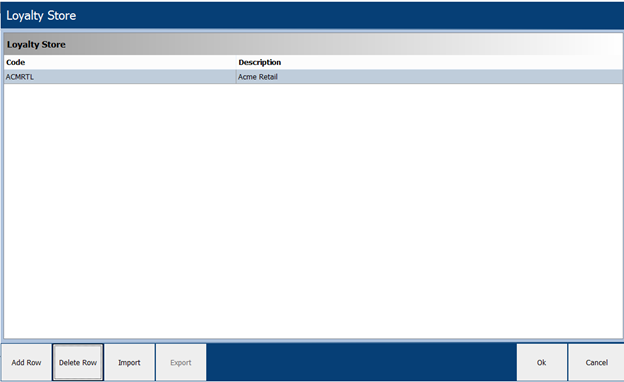
iVend Loyalty Store |
Field Name | Field Type | Description/Activity |
Code | Text | This is used to define the code for the Loyalty Store, an alpha-numeric code with a maximum length of 20 characters is allowed. This code should be the same in iVend as it is in the third-party retail system. This is the key parameter to synchronize data via APIs as well as it is for data import via the Excel templates. |
Description | Text | This is used to capture the Store name. |
Buttons |
[Add Row] | Button | This is used to add a new line to the grid for additional stores. |
[Delete Row] | Button | This is used to delete a selected line from the grid to remove stores. |
[Import] | Button | This is used to import data in predefined Excel templates. |
[Export] | Button | This is used to export data in predefined Excel templates. |
[Ok] | Button | Pressing this button saves changes made. |
[Cancel] | Button | Pressing this button will not save any changes made and the screen will close. |
Loyalty Program
The Loyalty Program enables the retailer to setup the basic configuration needed for how Loyalty functionality works under iVend.
The Loyalty Setup screen consists of a number of fields, which are used for the basic configuration of the Loyalty program. One default program exists under the Loyalty program, which is called CitiXsys.
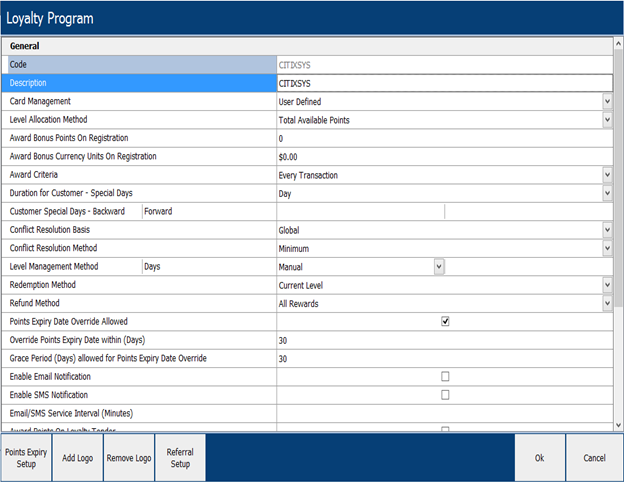
Loyalty Program Setup
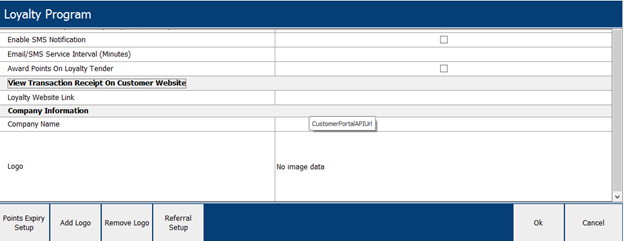
Loyalty Program Setup - Continued
The following table provides a detailed explanation of the fields in the Loyalty Program setup screen:
Loyalty Program Setup |
Field Name | Field Type | Description/Activity |
Code | Text | This is used to define the code for Loyalty Program setup, an alpha-numeric value with a maximum length of 20 characters is allowed. |
Description | Text | This is used to capture the description for the Loyalty Program. |
Card Management | Combo | Card Management is used to determine, what kind of Loyalty Card Number is used. Once this is set and a loyalty customer is created, then this field cannot be changed. Valid values are: · Auto Generated – This method will automatically assign a loyalty card number when creating the loyalty customer. A document number series will have to be created in the system for this method. · Pre-Printed – This method will prompt the user to select a loyalty card number form an available list that will need to be setup in the system using the Pre-printed Loyalty Card setup. · User Defined – This method allows the user to manually enter the loyalty card number when creating a loyalty. |
Level Allocation Method | Combo | This field determines how the Loyalty Level will be managed for the customer - valid values are: 1. Total Available Points: In this option, the customer level will be decided based on the total available points, i.e.: (Available Points = Total awarded points - (Total points redeem + total expired points) Total Awarded Points: In this option, the customer level will be decided based on the awarded points. With this option, the level will never be decreased or downgraded, i.e.: Awarded Points = (Total points redeem + total expired points + total non-redeemed point). 1. Total Available Currency: In this option, the customer level will be decided based on the total available currency, i.e.: (Available Currency = Total awarded Currency - (Total currency redeem + total expired currency) 1. Total Awarded Currency: In this option, the customer level will be decided based on awarded currency and the level will never be decrease or downgraded, i.e.: Awarded Currency = (Total currency redeem + total expired currency + total non-redeemed currency) |
Award Bonus Points on Registration | Text | This field determines what points, if any that will be awarded at the time of customer registration. |
Award Bonus Currency On Registration | Text | This field determines what currency, if any that will be awarded at the time of customer registration. |
Award Criteria | Text | This determines the criteria for how Loyalty will be awarded to the customer and the valid options are: 1. Cumulative: Loyalty will be awarded based on historical transactions within a defined time period in days. 2. On Every Transaction: Loyalty will be awarded on every transaction if the defined criteria is met. |
Duration for Customer –Special Days- | Combo | This field displays the duration determined for which a plan will be active when it is set to the type of Special Days For Customer, e.g. Birthdays, Anniversary, etc. Valid Values are: · Day: This will award points only on the actual date that is a special day for the customer. · Week: This will award points in the week that the special day for the customer falls in. · Month: This will award points in the month that the special day for the customer falls in. · Days Backward Forward: This will award points for a custom date range before and after customer’s special day. |
Customer Special Days Backward/Forward | Text | If the duration for Customer Special Days is set to Days Backward Forward, then these fields will define the number of days before and after the customer’s special day. |
Conflict Resolution Basis | Combo | This field determines the Conflict Resolution Basis that sets the criteria to calculate the loyalty points or currency when there are multiple Loyalty plans active – valid values are: · Global: Points or currency will be awarded to the customer based on the calculation method set in the Conflict Resolution Method field that follows next in the Loyalty Setup screen. · Plan Global: Points or currency awards will be calculated in two steps. · First, based on the value in the field Conflict Resolution Method within each Loyalty Plan. · Second, if there is more than one plan, then the points or currency will be awarded to the customer based on the calculation method set in the Conflict Resolution Method field that follows next within the Loyalty Setup screen. |
Conflict Resolution Method | Combo | This field determines what Conflict Resolution Method will be used to calculate the loyalty points or currency to be awarded to the customer, should multiple Loyalty plans be active – valid values are: · Minimum: The minimum points or currency calculated from the multiple plans will be awarded to the customer. · Maximum: The maximum points or currency calculated from the multiple plans will be awarded to the customer. This is the most commonly used method. · Sum Total: The total number of points or currency calculated from the multiple plans will be awarded to the customer. · Average: The average number of points or currency calculated from the multiple plans will be awarded to the customer. |
Level Management Method-Days | Combo | These fields determine the Level Management Method that will be used to set the movement from one level to another within the plan. This will be based on the points or currency that are available or that were awarded to the customer as per the Level Allocation Method selected earlier in the Loyalty Setup – valid values are: · Manual: All customers will retain their current level unless a manual update is performed. · Automatic: The system will automatically update the customer’s level after every transaction, based on the points or currency that the customer has. The threshold limits for each level will govern the movement. This is the most commonly used method. This is the most commonly used setting. Automatic After X Days: System will calculate and update the customer‘s level after the X number of days have elapsed. If this method is selected then the number of days must be entered in the Days field. |
Redemption Method | Combo | The method determined in this field is used to set the criteria by which the redemption of points will be calculated – valid values are: · Current Level: This method calculates the currency available for redemption after considering the points-to-currency conversion ratio and redemption percentage defined for the level. This is the most commonly used method. · Fallback: This method calculates the currency available for redemption after considering the points-to-currency conversion ratio and redemption percentage defined for the level on a sliding level concept. |
Refund Method | Combo | This field determines the Refund Method that the Loyalty program will use to roll back points or currency that were awarded in a transaction, when a refund is performed – valid values are: · All Rewards: This option is used when all points or currency that were awarded in a transaction are rolled back in the refund regardless of whether a partial refund is being performed or not. · On pro-rate basis: This option is used when the points or currency awarded in a transaction are rolled back on a pro-rata basis. This means that only the points relating to the item(s) being partially refunded in a transaction would be affected and the customer would retain the remaining points or currency awarded for the items in the transaction that weren’t being refunded. This is the mostly commonly used setting. · Do not refund rewards: This option is used when all the points or currency that were awarded in a transaction are not rolled back regardless of how many items are being refunded. The customer will retain all points or currency that was awarded to them regardless of the refund. |
Points Expiry Date Override Allowed | Checkbox | This field determines whether a Points Expiry Override is allowed or not. When checked, the system will provide an extension to the expiry period by the number of days set in the field, Override Points Expiry Date With In (Days) and Grace Period (Days) Allowed For Points Expiry Date Override. |
Override Points Expiry Date With In (Days) | Text | This field displays the number of days set for the Override Points Expiry Date With In (Days), which will then determine the extended expiry date. |
Grace Period (Days) Allowed For Points Expiry Date Override | Text | This field displays the number of days set for the Grace Period (Days) Allowed For Points Expiry Date Override, which will determine the number of days until which the points or currency can be redeemed. |
Enable Email Notification | Checkbox | This field indicates whether Email Notification for loyalty customers has been enabled or not.. |
Enable SMS Notification | Checkbox | This field indicates whether SMS Notification for loyalty customers has been enabled or not. |
Email/SMS Service Interval (Minutes) | Text | This field defines the number of minutes that have set as an interval for sending Email and SMS notifications. |
Award Points on Loyalty Tender | Checkbox | If this option is checked then it indicates that points will still be awarded to the sale transaction even though the tender type used to pay is Loyalty Redemption. |
View Transaction Receipt on Customer Website |
Loyalty Website Link | Text | This field will display the link to the retailer’s Loyalty Customer Portal home page. |
Company Information |
Company Name | Text | This field is used to define the name of the retailer’s company |
Logo | Image | This field is used to display the image of the company’s logo, which can be attached with use of the [Add Logo] button. |
Buttons |
[Points Expiry Setup] | Button | The Points Expiry Setup window is used to configure expiry of the Loyalty points or currency based on certain criteria that work on a combination of Expiry Method, Customer Type, Customer Value, Loyalty Level, Expiry Days and Expiry Date. Refer to the Points Expiry Setup section that follows below for further details. |
[Add Logo] | Button | This button enables the user to browse for and add a company logo.  This button is enabled only when iVend Retail is running in Loyalty Standalone mode. This button is enabled only when iVend Retail is running in Loyalty Standalone mode.
|
[Remove Logo] | Button | This button allows the user to remove the company logo.  This button is enabled only when iVend Retail is running in Loyalty Standalone mode. This button is enabled only when iVend Retail is running in Loyalty Standalone mode.
|
[Referral Setup] | Button | This button allows for the feature of Loyalty Referral setup, where an existing customer will be rewarded with loyalty points or currency upon referral of another new Loyalty customer to the retail business. Note: Loyalty Referral is covered in summary below and in more detail in a separate article. |
[Ok] | Button | This button saves any changes made and will close the Loyalty Program Setup window. This button will not be available in View mode. |
[Cancel] | Button | This button will not save any changes made and will close the Loyalty Program window. |
Points Expiry Setup
Points Expiry Setup is used to define the expiry configuration for iVend Loyalty points or currency based on certain permutations in combination with the expiry method, customer type, customer value, level, expiry days and expiry date – refer to the following image for further guidance.
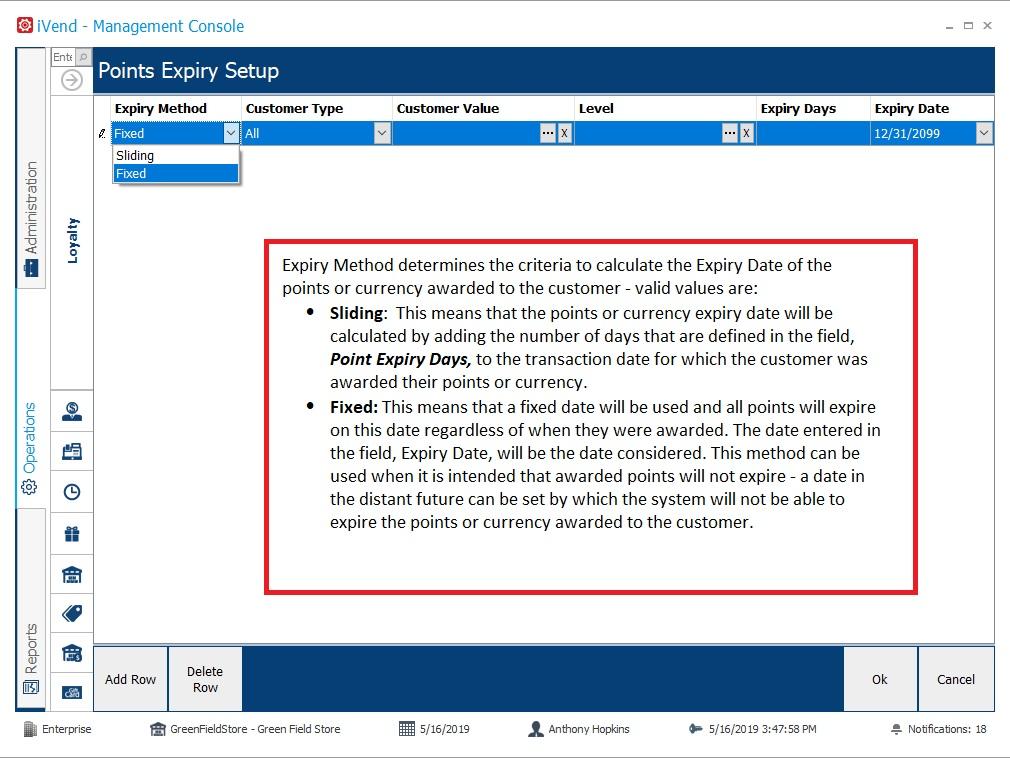
The following table provides a detailed explanation of the fields available on the Points Expiry Setup screen:
Points Expiry Setup |
Field Name | Field Type | Description/Activity |
Expiry Method | Combo | This field sets the criteria to calculate the date for points or currency expiry awarded to the customer - valid values are · Sliding · Fixed Refer to the screen image above for a detailed explanation on the two methods available. |
Customer Type | Combo | Allows the user to configure the setup for a Customer type – valid values are: · All · Customer Code · Customer Group |
Customer Value | Combo | Depending on the value set for the Customer Type, then this field allows the user to define a value relevant to the type, i.e. Allows to configure for a specific customer otherwise no need to select any value to apply on all customers. · If Customer Type = All then this field will be disabled · If Customer Type = Customer Code, then this field will allow for the look-up and selection of a specific Customer Code. · If Customer Type = Group, then this field will allow for the look-up and selection of a specific Customer Group. |
Level | Combo | Allows the user to configure expiry days for a particular Loyalty Level, otherwise the field can be left blank to apply to all Loyalty Levels. |
Expiry Days | Text | Allows the user to configure the number of days for the Sliding expiry method. |
Expiry Date | Text | Allows the user to configure the Expiry Date for the Fixed expiry method. |
[Add Row] | Button | Allows the user to add another row to configure additional expiry parameters. |
[Delete Row] | Button | Allows the user to delete a selected expiry setup parameter line. |
[Ok] | Button | This button saves any changes made and will close the Points Expiry Setup window. This button will not be available in View mode. |
[Cancel] | Button | This button will not save any changes made and will close the Points Expiry Setup window. |
Referral Setup
The iVend Loyalty Referral program is a new feature introduced in iVend versions 6.5 and above, which is used to award existing customers with loyalty points or currency upon the referral of another customer to the business as a new loyalty customer.
There are two parties involved in the Loyalty Referral program which are as follows:
1. Referee: Existing customer that introduce new customers to the business as loyalty customers.
2. Referral: New customers that have been introduced by existing loyalty customers in the business.
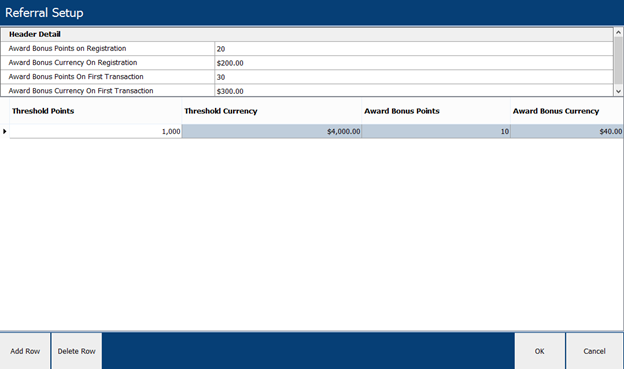
The following table provides a detailed explanation of the fields within the Referral Setup screen:
Referral Setup |
Field Name | Description/Activity |
Award Bonus Points on Registration | This option provides the facility to award loyalty bonus points to the referee (existing customer) upon introduction of new referrals (new loyalty customers) to the business. |
Award Bonus Currency on Registration | This option provides the facility to award loyalty bonus currency to the referee (existing customer) upon introduction of new referrals (new loyalty customers) to the business. |
Award Bonus Points on First Transaction | This option provides the facility to award loyalty bonus points to the referee (existing customer) upon introduction of new referrals (new loyalty customers) to the business upon their first transaction made. |
Award Bonus Currency on First Transaction | This option provides the facility to award loyalty bonus currency to the referee (existing customer) upon introduction of new referrals (new loyalty customers) to the business upon their first transaction made. |
Threshold Points | Threshold Points are the maximum available un-redeemed points that the referral needs to earn in order to make the referee receive their specified loyalty points mentioned in the Award Bonus Points field. |
Threshold Currency | Threshold Currency are the maximum available un-redeemed currency value that the referral needs to earn in order to make the referee receive their specified loyalty currency mentioned in the Award Bonus Currency field. |
Award Bonus Points | On meeting the criteria defined in the Threshold Points field, the specified points here will be awarded to the Referral. |
Award Bonus Currency | On meeting the criteria defined in Threshold Currency field, the specified currency here will be awarded to the Referral. |
[Add Row] | This button will add a new row to the Referral setup |
[Delete Row] | This button will delete or remove an existing row from the Referral setup |
[Ok] | This button will save the changes made to the Referral setup and will close the screen. |
[Cancel] | This button will cancel all changes made to the Referral setup and will close the screen. |
Loyalty Special Days
In iVend Loyalty, the customer’s birthday and anniversary days are considered as Special Days. The retailer can define additional loyalty plans, which will then come into effect on the special day to award additional points or currency to the customer if they should make any purchases.
Special Days are covered in part within this article but more details can be found on this topic in the other articles in the series on iVend Loyalty.
Loyalty Notification
iVend Loyalty Notification allows the user to enable and define the parameters for notification with the in-built events configured in iVend Loyalty. Further information on this topic can be found in the separate article on Notifications in iVend Retail.
Loyalty Levels
The Loyalty Levels in iVend are used to calculate the award levels for loyalty customers. It is possible to create and maintain multiple loyalty levels in iVend.
The levels can be set to award a greater conversion rate of award points to currency units as the customer climbs the loyalty status ladder, thus providing a greater reward to long term loyalty customers that are also frequent and regular valued shoppers.
A more detailed explanation on Loyalty Levels is available in a separate article.
Loyalty Plans
The Loyalty Plan determines the conditions for awarding and redeeming points for the loyalty customers. It is possible to create multiple loyalty plans in iVend.
The Loyalty plan can be setup in many combinations and permutations as desired to meet the business needs of the retailer.
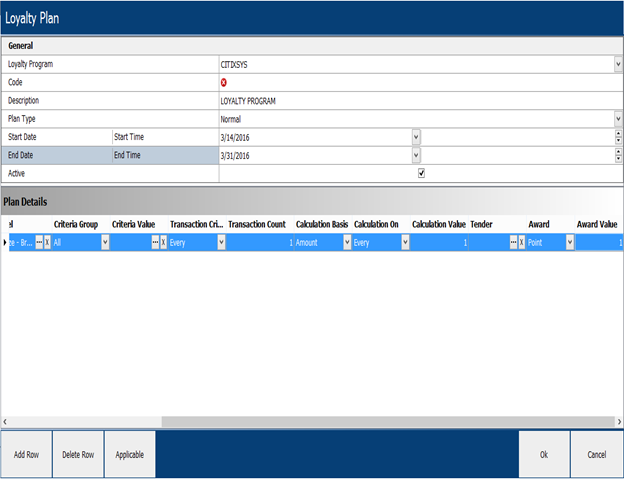
The following table provides a detailed explanation of the sections and fields within the Loyalty Plan Setup screen:
Loyalty Plan Setup |
Field | Description/Activity |
General |
Loyalty Program | This field displays the Loyalty Program that the Loyalty Plan is assigned to. |
Code | This is used to define the code for the Loyalty Plan, which can be an alpha-numeric code to a maximum length of 20 characters. The code needs to be a unique identifier. |
Description | This serves to provide a description for the Loyalty Plan, which can be a maximum of 50 alphanumeric characters. |
Plan Type | This field displays the type of the Loyalty Plan. There can be multiple plans of each type that can be active at the same time in the system – valid values are: · Normal Plans: These are the standard system plans that are designed to perform the regular, every day functions of the Loyalty Program. These are the plans that operate all the time and are invoked whenever a transaction that is linked to a loyalty customer is completed at the POS. · Special Days Plans: These plans are invoked whenever a transaction that is linked to a loyalty customer is completed at the POS however, only on the special days that have been defined for the Loyalty Program in the system. · Special Days for Customers Plans: These are similar in fashion to the Special Days Plans however, these are invoked only on the special days for the customer such as on the birthdays and anniversaries of the Loyalty customers. |
Start Date/Time | These fields display the Start Dates/Times for which the plan will be applicable and active. By default, the system will populate these values with the current date/time when a new plan is created but the values can be changed as needed. When the Time value is blank then it simply indicates that there is no applicable time restriction however, a start date should always be defined. |
End Date/Time | These fields display the End Dates/Times for which the plan will be applicable and active. If an End Date/Time is set then the plan will automatically deactivate after the Date/Time defined. If no Date/Time is entered, then the plan will continue to run indefinitely. |
Active | This displays whether the Loyalty Plan is active or not. Plans that are not active (unchecked) are not used to calculate any loyalty points at the POS. |
Buttons |
[Add Row] | This button adds a Loyalty Plan detail row  This button cannot be used in View mode. This button cannot be used in View mode.
|
[Delete Row] | This button is used to delete an existing Loyalty Plan detail row  This button cannot be used in View mode. This button cannot be used in View mode.
|
[Applicable] | Clicking this button will display the Loyalty Plan Applicability screen, which will show the stores days and times that the plan will be applicable for.  The Date/Time settings are not available for Loyalty Programs where the Award Criteria is set to Cumulative Basis. The Date/Time settings are not available for Loyalty Programs where the Award Criteria is set to Cumulative Basis.
|
[OK] | When this button is selected, then all changes made to the Loyalty Plan will be saved and the screen will be closed.  This button cannot be used in View mode. This button cannot be used in View mode.
|
[Cancel] | When this button is selected, then no changes made will be saved and the screen will be closed. |
Plan Details |
Exempt | If this check box is selected against a line, then it indicates that the particular row detail will be ignored by the loyalty program when evaluating transactions in making calculations to award points or currency. |
Must Process | If this check box is selected against a line, then it indicates that the particular row detail will become a mandatory process by the loyalty program when evaluating transactions in making calculations to award points or currency.  The “Exempt” and the “Must Process” check boxes are mutually exclusive, meaning that only one can be selected at a time per detail row in the Loyalty Plan setup. The “Exempt” and the “Must Process” check boxes are mutually exclusive, meaning that only one can be selected at a time per detail row in the Loyalty Plan setup.
|
Customer Type | This displays the Loyalty Customer Type that is being used for the defined detail row of Loyalty Plan -valid values are: · All: This indicates that the plan detail row will be applicable to all loyalty customers. This is the most commonly used setting. · Customer Code: This indicates that the plan detail row will be applicable to one specific loyalty customer. · Customer Group: This indicates that the plan detail row will be applicable to one specific group of loyalty customers. |
Customer Value | The value displayed in this field is dictated by the value that was selected in the previous field, Customer Type, therefore: · If Customer Type = All: Then this field will remain blank and will not have a value. · If Customer Type = Customer Code: Then this field will display one specific customer code. · If Customer Type = Customer Group: Then this field will display one specific customer group. |
Level | This field can display a specific Loyalty Level if one has been set, then the calculations defined in the row to award points or currency will only be applicable to that particular Level. If the field is left blank, which is the system default, then the calculations will apply to all Loyalty Levels. |
Criteria Group and Criteria Value | This field will display the Criteria Group that will be used by the Loyalty Plan when calculating points or currency to award to customers – valid values are: · All: This means that the Loyalty Plan will apply to all Criteria Groups. This is the system default and mostly commonly used setting. · Item: If Item is selected then an item will be defined in the Criteria Value and the Loyalty Plan row details will only apply to that one specific item. · Item Group: If Item Group is selected then an item group will be defined in the Criteria Value and the Loyalty Plan row details will only apply to that one specific item group. · Bill Value: If Bill Value is selected then an amount will be defined in the Criteria Value and the Loyalty Plan row details will only apply to transactions where the bill value is equal to or greater than the amount specified. · Bill Quantity: If Bill Quantity is selected then an amount will be defined in the Criteria Value and the Loyalty Plan row details will only apply to transactions where the Bill Quantity is equal to or greater than the amount specified. |
Criteria Value | This field will display a value that is relevant to the selection made under the Criteria Group. |
Transaction Criteria / Transaction Count | The Transaction Criteria field displays the parameters by which the Loyalty Plan will make its calculations per transaction to award points or currency – valid values are: · Every: If this is selected then the Loyalty Plan row details will be calculated on every transaction. The value in the Transaction Count field will normally be set to 1 if this setting is selected but a higher value can be defined. These are the default and most commonly used settings. · Equal: If this is selected then the Loyalty Plan row details will be calculated on the number of transactions that equal the value that is defined in the Transaction Count field. · Greater: If this is selected then the Loyalty Plan row details will be calculated on the number of transactions that are greater than the value that is defined in the Transaction Count field.  The Transaction Criteria field is only available when the Award Criteria defined in the Loyalty Program Setup is set to Every Transaction. The Transaction Criteria field is only available when the Award Criteria defined in the Loyalty Program Setup is set to Every Transaction.
|
Transaction Count | The value displayed in this field will the count that is to be used in conjunction with the setting defined in the Transaction Criteria field. The value in this field must be a minimum of 1.  This Transaction Count field is only available when the Award Criteria defined in the Loyalty Program Setup is set to Every Transaction. This Transaction Count field is only available when the Award Criteria defined in the Loyalty Program Setup is set to Every Transaction.
|
Calculation Basis | The Calculation Basis field will display the parameters by which the calculation for points or currency will be based on. This field works in conjunction with the Calculation On and Calculation Value fields – valid values are: · Amount: If Amount is selected, then the system will calculate awards based on the transaction amount value that is specified in the Calculation Value field. This is the system default and most commonly used setting.  The Amount option will not be available if the Criteria Group is set to Bill Quantity. The Amount option will not be available if the Criteria Group is set to Bill Quantity. · Quantity: If Quantity is selected, then the system will calculate awards based on the transaction quantity value that is specified in the Calculation Value field.  The Quantity option will not be available if the Criteria Group is set to Bill Value. The Quantity option will not be available if the Criteria Group is set to Bill Value. |
Calculation On | The Calculation On field will display the parameters by which the calculation for points or currency will be performed on – valid values are: · Every: If this is selected then the awards will be given per occurrence of the value specified in the Criteria Value field. This is the system default and most commonly used setting. · Greater or Equal: If this is selected then the awards will be given the transaction value is equal to or greater than the value specified in the Calculation Value field. |
Calculation Value | This field will display the value for which the calculation for awards will be performed in conjunction with the settings defined in the Calculation Basis and Calculation On fields. |
Tender | This field will display the Tender type if one is chosen that the Loyalty Plan row details will calculate awards on. If a tender type is selected then the awards will only be calculated on that specific tender type and all others will be ignored when calculating awards. The system default and most commonly used setting is to leave this field blank.  This option is available only when the Criteria Group is set to Bill Value. This option is available only when the Criteria Group is set to Bill Value.
|
Award | This field will display the type of reward that the loyalty customer will receive when a transaction is performed. This field works in conjunction with the Award Value field – valid values are: · Point: If this option is selected then the customer will be awarded a number of points as per the setting defined in the Award Value field. Points can be set to convert to currency and the conversion is defined in the setup of Loyalty Levels. Points is the system default and the most commonly used setting as it provides the most flexibility for calculating points and to how much currency rewards for those points will be given to the customer. · Currency: If this option is selected then the customer will be awarded currency units as per the setting defined in the Award Value field.  The system allows for the configuration of multiple Loyalty Plan detail rows that award a combination either points and/or currency. The system allows for the configuration of multiple Loyalty Plan detail rows that award a combination either points and/or currency.
|
Award Value | This field displays the number of points or the amount of currency that the customer will receive when they qualify for rewards according to the criteria defined in the Loyalty Plan detail row. |
|
Membership Group
The loyalty application allows the user to create logical groups of existing loyalty members so that they can enjoy the benefits of rewards together as a group. When a group is formed, all the individual points of the members is combined together to arrive at a combined level. For example, if three members in a family are loyalty members where two are Bronze members and the other is a Silver member, then as a result of aggregation of their points they could collectively attain the status of Gold membership. From there on they can redeem the rewards applicable to Gold members and points shall also be awarded based on the Gold membership status. However, their individual status is no longer valid and the system will always track their transactions based on group membership. If a member decides to leave the group, then that member forfeits all the points and currency belonging to the group and starts at the lowest level as an individual member defined in the system.
Membership Groups is covered in more detail in a separate article.
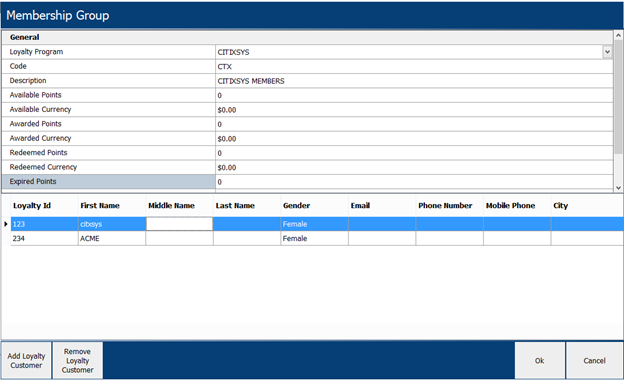
Register Loyalty Customer
The Register Loyalty Customer screen provides the facility to register Loyalty customers. Referral setup can also be performed via this screen. Prior to referral setup, the referee should exist in iVend.
Registering a Loyalty Customer and the Referral program are covered extensively in other articles under the article series on iVend Loyalty.
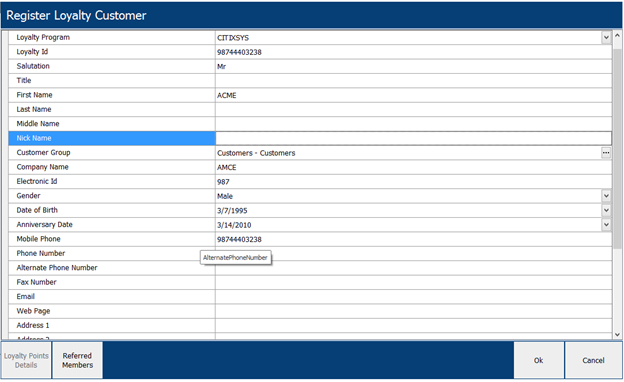
Loyalty Adjustment Journal
The Loyalty Adjustment Journal screen provides the facility to the user, which allows them to make adjustments to points or currency or the Loyalty Level of the customer.
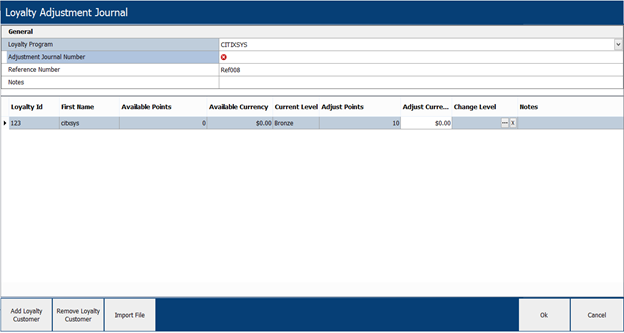
Pre-printed Loyalty Card
The Pre-printed Loyalty Card screen will be used to generate Loyalty Cards when the Card Management method defined in the Loyalty Program is set as either Pre-printed or Auto Generated.
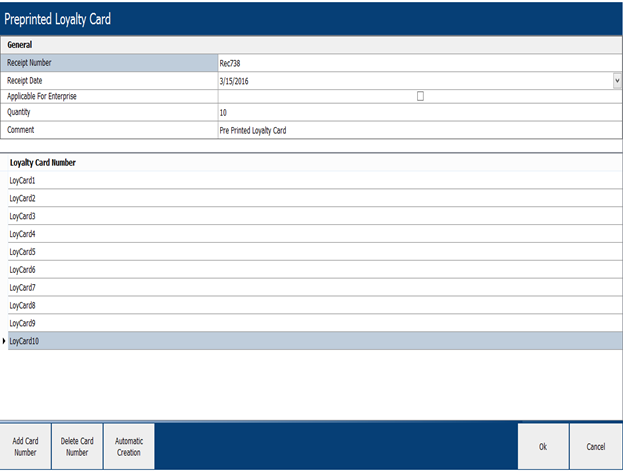
Loyalty Product Group
The Loyalty Product Group will be created to reference similar products. The Loyalty Product Group code should be maintained as the same Product Group code that is found in the third-party retail system to ensure accurate synchronization of data between systems.
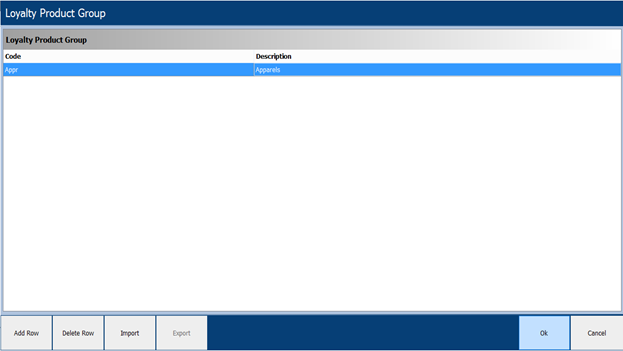
Loyalty Product
The Loyalty Product screen will be used to define products in iVend. The Product Code should be maintained as the same Product Code that is in the third-party retail system to ensure accurate synchronization of data between systems.
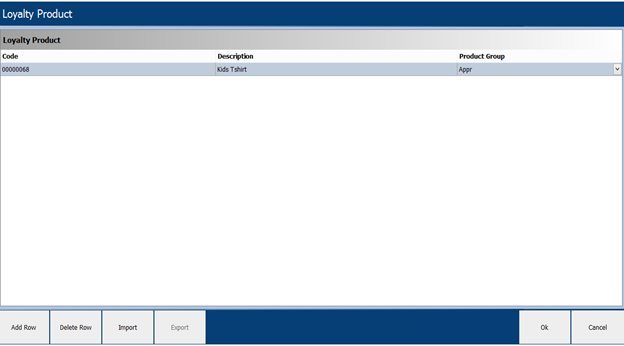
Loyalty Customer Group
The Loyalty Customer Group screen will be used to group the same kinds of customers into one group classification. The Customer Group code should be maintained as the same Customer Group code that is found in the third-party retail system to ensure the accurate synchronisation of data between the systems.
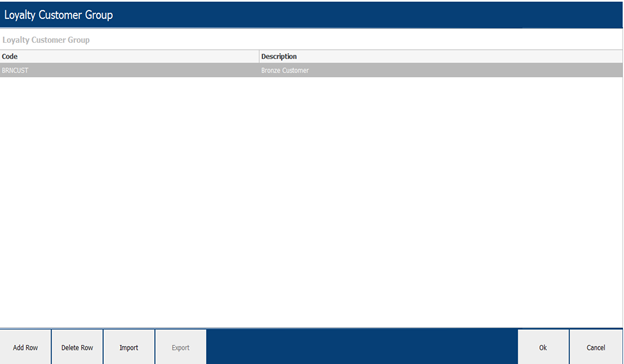
Loyalty Tender
The Loyalty Tender Type will be used to define the tenders used in the Loyalty accumulation and redemption. The Loyalty Tender code should be maintained as the same Tender coder that is found in the third-party retail system to ensure the accurate synchronisation of data between the systems.